Preview 15 sec
Trendy Video Editing Tips in CapCut
Description
Script Vidéo
To make a great video edit in CapCut, the choice of effect and song largely depends on the vibe or theme you’re going for. Here’s a general guide for a trendy, fun edit:
### 1. **Choose the Right Song**:
- **For a catchy and upbeat vibe**: Choose popular TikTok or trending songs that match the rhythm of the video. Look for songs that have a clear beat or drop, which you can sync with your video cuts.
- Example songs: *"Levitating"* by Dua Lipa, *"Savage Love"* by Jawsh 685, *"Montero (Call Me By Your Name)"* by Lil Nas X.
- **For a chill vibe**: Use instrumental or lo-fi beats that set a relaxed tone.
- Example songs: *"Sunset Lover"* by Petit Biscuit or *"Cold Little Heart"* by Michael Kiwanuka.
### 2. **Adding Effects**:
- **Speed Ramp**: This effect allows you to speed up or slow down certain parts of your video, perfect for emphasizing beats in the song. You can use the "Speed" tool to create this effect.
- **Glitch Effect**: A cool glitch transition is great for fast edits and adds an energetic vibe.
- **Flash and Light Leaks**: If you want a trendy effect, add flash transitions or light leaks between clips to make it more dynamic.
- **Transitions**: Use dynamic transitions like *Slide*, *Zoom*, or *Spin* to make the video flow smoothly from scene to scene.
### 3. **Sync with Music**:
- Make sure your cuts and effects are synced to the music. You can cut the video in sync with the beat drops or key changes in the song. The "Beat" feature in CapCut helps you align clips with the music.
### 4. **Final Touches**:
- **Text Animation**: Add some animated text to give context to your video. You can use trendy fonts and apply cool text animations that match your song's vibe.
- **Filters**: Choose a filter that matches the mood you want to set. For example, a vintage filter like *Retro* works for a nostalgic feel, while *Vivid* or *HDR* enhances colors for a more vibrant edit.
Let me know if you'd like more specific suggestions based on your video’s content!